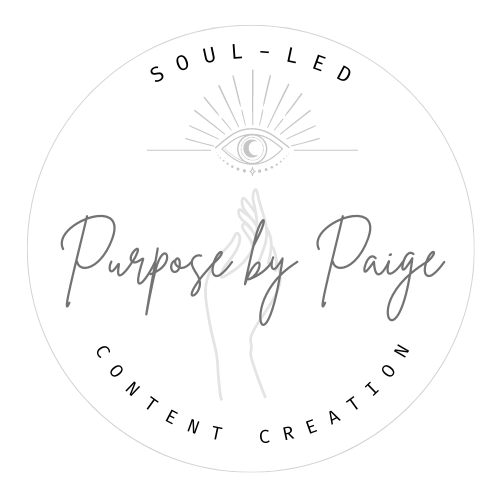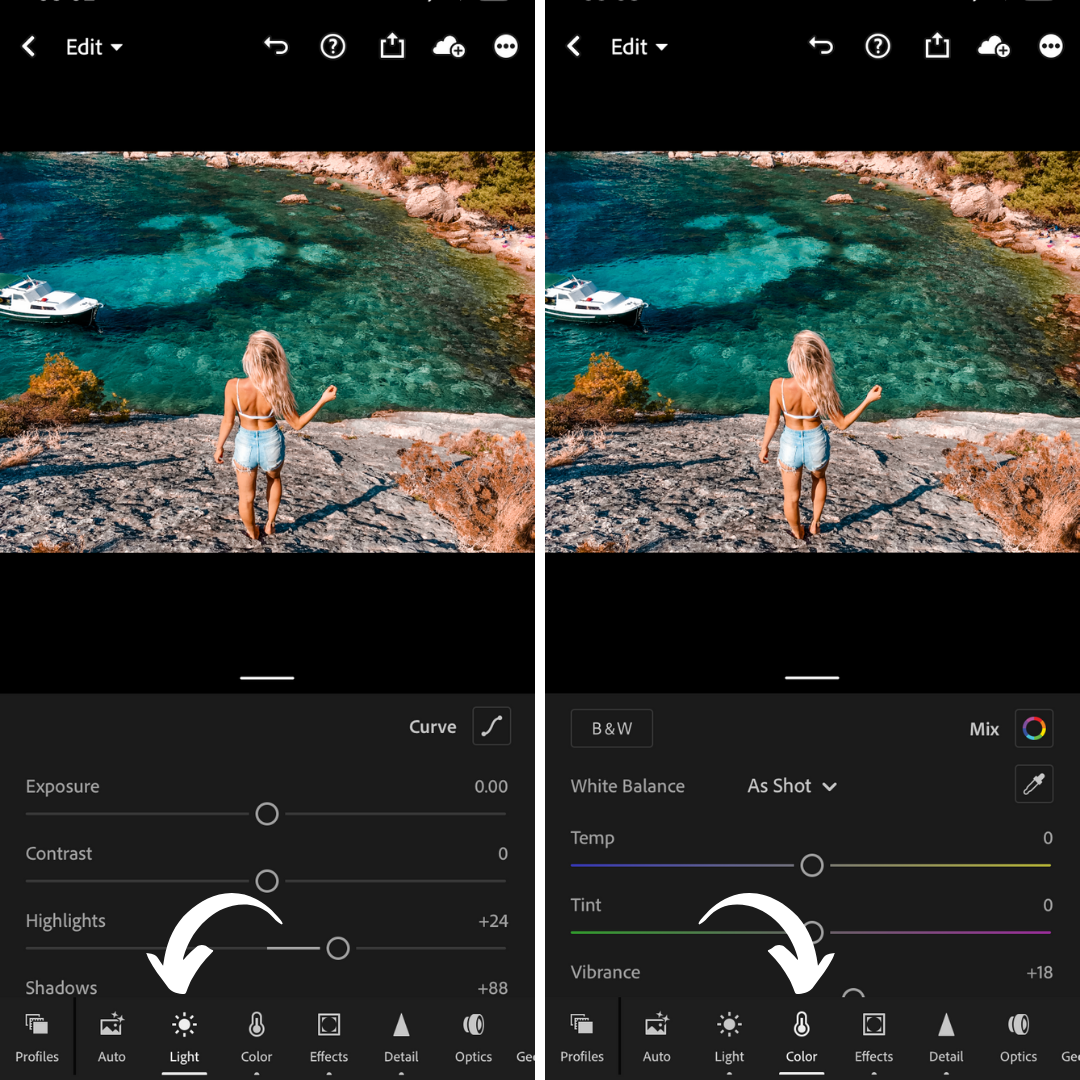Free Signature Coconut Preset
+ How to Install Lightroom Mobile Presets Tutorial
** UNZIP THE ABOVE DOWNLOAD ON YOUR DESKTOP FIRST
& THEN SEND TO YOUR MOBILE FOLLOWING THE VIDEO TUTORIAL BELOW**
A Lightroom Preset is essentially a shortcut to apply photo editing adjustments in Adobe Lightroom.
Like copy and paste for settings!
Presets benefit all levels of photographers — but especially those just starting out and developing their own editing styles.How to export presets for Lightroom Mobile
1. Download zip file link attached to your purchase confirmation email.
2. Transfer the DNG file to your phone with your preferred file hosting service
With iPhones and other Android phones, you can use Google Drive or Dropbox or you can use an app called Unzip. (see video below)
How to install Lightroom Mobile presets
NOTE YOU MUST UNZIP YOUR FILE ON YOUR COMPUTER FIRST (turning the zip download into a folder on your desktop)
1. Download the DNG file to your phone
Using the mobile app of Dropbox, Google Drive or Unzip, download the DNG file into your phone.
Depending on your phone, the image might not show (see my video below for what I mean) or it might appear like it was not edited–don’t worry, the edit will still work!
AGAIN: Make sure to unzip this file on a computer first before transferring it to your phone or it will not work!!!
2. Upload the DNG file as a photo in Lightroom Mobile App (see video below)
If you don’t have the app, click the appropriate link below to down it to your phone:
3. Open the photo and in the Presets tab, select the top 3 dots and select: Create Preset (see video below)
Give your preset Group name COCONUT COLLECTION and Preset Name(s) Start by naming the first one in download order COCONUT1, COCONUT2, COCONUT3, COCONUT4…)
If the video above isn’t loading — hit this link
4. You have now installed a LIGHTROOM MOBILE PRESET!
See my HOW TO edit your photos using my Lightroom Presets Right here.
PRO TIP:
I highly recommend making adjustments to Exposure and Temp.
If you don’t know what the right Temp is for your photo, look at the skin colour and adjust the Temp until it’s as close to how the skin looks in real life.